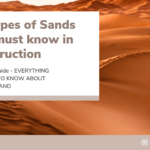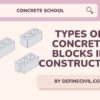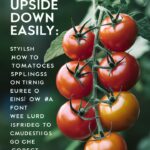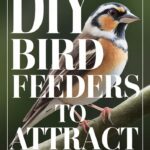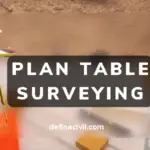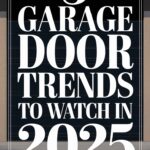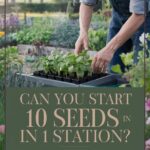Bluetooth is wireless, low-energy, and direct connection between two devices. It is thought to be a substitute for a single wire connection. Bluetooth is no longer a one-way connection and can now be used to connect numerous Bluetooth speakers simultaneously.
It’s all because of Bluetooth multipoint technology, which allows you to connect two or more Bluetooth speakers or devices simultaneously. It means you may easily and quickly switch between two or more connected Bluetooth speakers simultaneously.
Let’s look at how to use Bluetooth to connect two or more speakers to a single device.
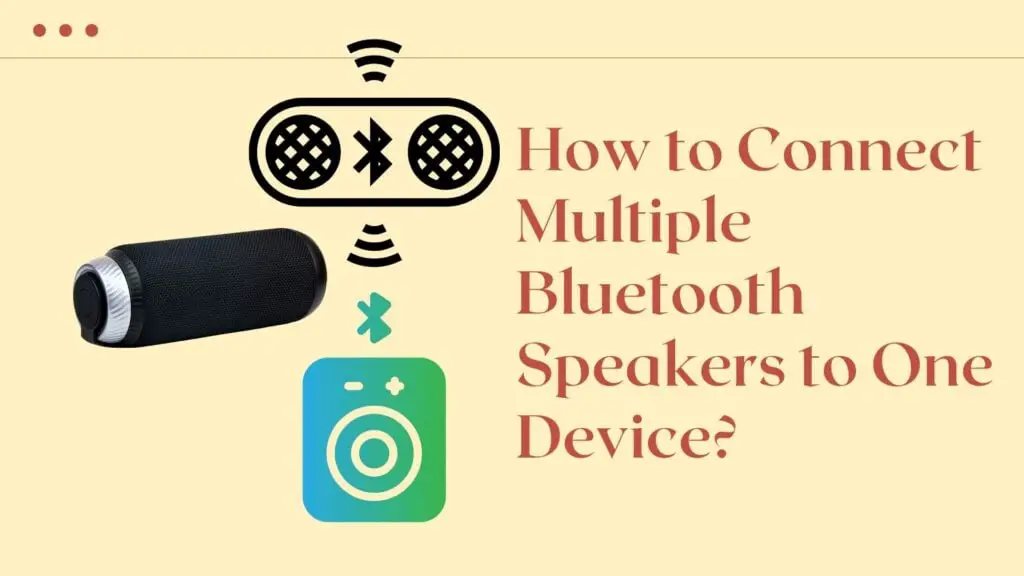
8 Ways to Connect Several Bluetooth Speakers to a Single Device
-
AmpMe
With the AmpMe software, you can synchronize your smartphone and Bluetooth speakers to play the same audio file. You can use YouTube, Spotify, or SoundCloud to find music, or you can import it immediately from your own media library. You can link your Bluetooth gadget to as many devices as you choose.
To use AmpMe, you must first get the devices you want to use as speakers tuned. After you’ve downloaded the app and linked it to your Google or Facebook, you’ll be able to see if any of your contacts are using it, or you can use location services to discover someone nearby.
To connect Bluetooth, follow these steps:
- At the bottom right, click the Plus (+) icon.
- Before tapping Connect, you must first choose the service (YouTube, Spotify, etc.).
- Create or select a playlist after logging in to your account.
- Make a playlist and listen to it online.
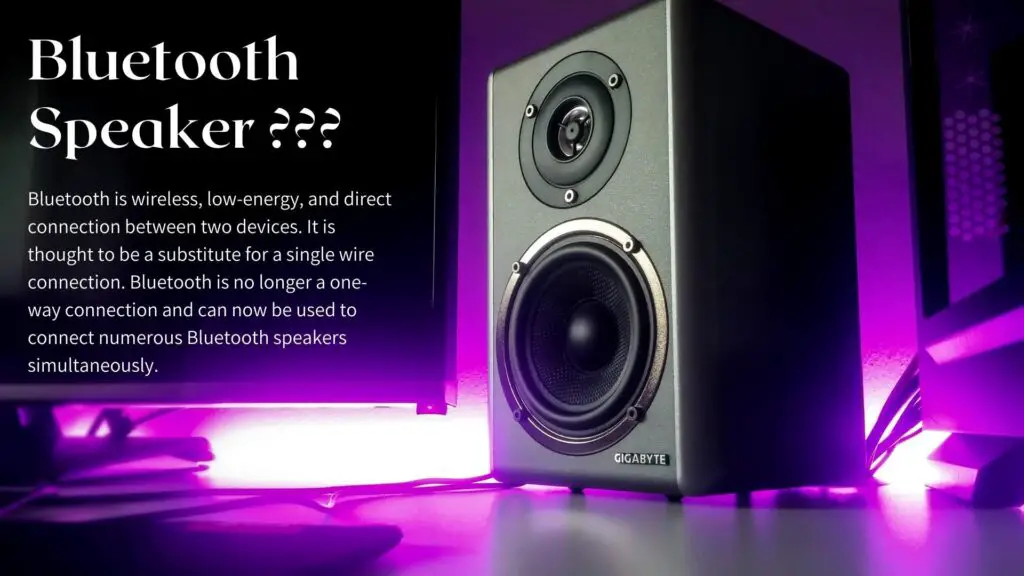
-
Bluetooth 5
Bluetooth 5 is the most recent Bluetooth connectivity technology. It increases the range of communication to 120 feet and allows you to connect up to two devices simultaneously. Although this technology is not standard in all gadgets, it is present in the majority of the more advanced ones.
In comparison to Bluetooth 4.2, Bluetooth 5 doubles the speed, allowing for faster transfer from one source to another.
Bluetooth 5 technology is available in the most recent gadgets, so make sure you get one that supports it.
Instructions:
- Look for a compatible gadget.
- Connectivity should be enabled.
- Once connected, take advantage of multiple connections.
-
Ultimate Ears – MegaBoom and Boom
The Ultimate Ears is another option for securing connectivity between several Bluetooth speakers. This program allows you to connect up to 150 Boom, Megaboom, Megaboom 3, Boom2, and Boom3 speakers simultaneously. It also includes a unique block party mode that allows you to connect to your friends’ speakers.
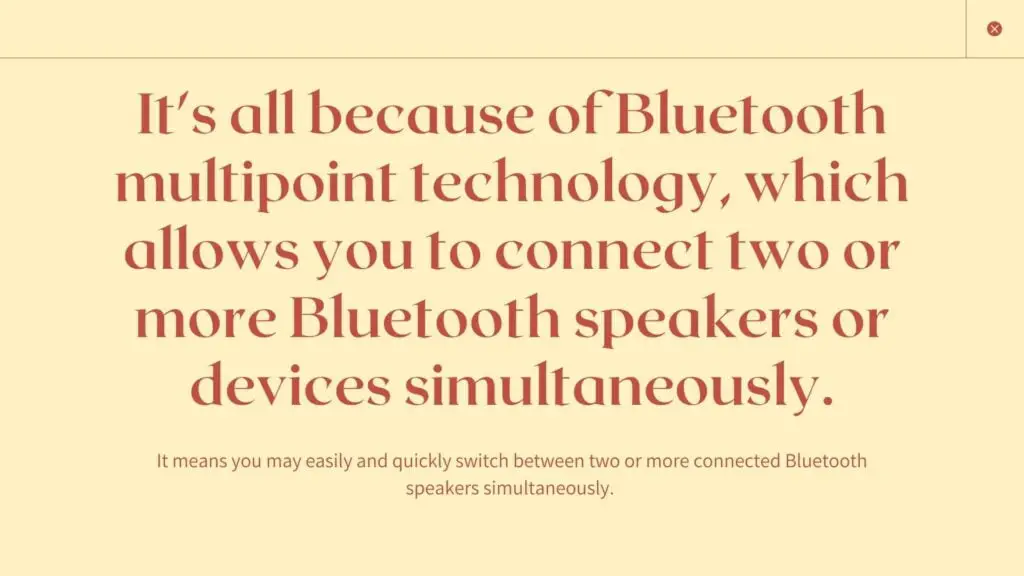
Bluetooth-Connect Your Ultimate Ears Boom:
- Ensure your loudspeaker’s battery is charged.
- Press and hold the UE Boom’s Bluetooth button until you receive an acoustic signal.
- Select the UE Boom speaker from your smartphone or tablet’s Bluetooth settings.
- Now, wait a moment while the speaker connects to your smartphone.
Connect a second speaker to the Ultimate Ears Boom:
- You can use Bluetooth to connect one speaker to your device.
- Then, tap the Bluetooth button and turn up the volume. You will hear a tone right away.
- Switch it on and push the Bluetooth button twice to use the second speaker.
- You can keep linking more speakers by repeating the pairing process with the initial speaker.
-
Bose Connect
Only Bose speakers are compatible with the Bose Connect. That app enables you to simultaneously stream synced music to several Bose speakers/earphones. Connect to the Google Play or App Store pages and install the Bose Connect app to find compatible devices in your area.
There are two modes of operation available.
Using the Party Mode feature:
- Ensure both speakers are powered on before beginning to use the party mode.
- Verify that one of your speakers is Bluetooth® linked to your mobile device.
- Hold down the Bluetooth and Volume + keys at the same time.
- After hearing a message, release these keys.
- Press and hold the second speaker’s Bluetooth and Volume – keys simultaneously. Hold the button down until it beeps.
Using Stereo Mode:
- To initiate stereo mode, press and hold the Bluetooth and Volume + keys simultaneously on one of the speakers.
- When you hear the sound “Stereo mode,” release the buttons.
- A “Left” indicator will be heard on the left speaker, and a “Right” indication will be heard on the right speaker.
-
JBL Connect+
JBL is a well-known brand that manufactures wireless speaker systems. You can utilize its speakers with your phone by recharging the built-in battery and connecting them via Bluetooth.
Connect JBL Speakers through Bluetooth:
- Place the devices to be paired next to one another.
- Switch the column on.
- Switch on the speaker’s wireless module.
- You must go to the settings area of your smartphone.
- Choose a column from the list of possibilities.
-
Samsung Dual Audio
Samsung smartphones also offer a feature that allows two Bluetooth devices to be synchronized (speakers). That is where the Dual Audio feature comes in. In terms of the amount of paired devices, it’s more limited than other apps.
You can use Samsung’s Bluetooth Dual Audio. It operates with numerous Bluetooth speakers and headphones if you possess a Samsung Galaxy S+, S8, or newer (Bluetooth 5 is not required).
Follow these steps to activate Samsung Dual Audio:
- Select Settings, and from Connections, click on Bluetooth.
- Tap Advanced.
- Toggle on Dual Audio from the drop-down menu.
- Link your smartphone to any two headphones, two speakers, or one of them to use Dual Audio, and the sound will be relayed to both.
- If you attempt to connect a third device, the first one will be disconnected.
-
HomePod Stereo Pair
When all other options have failed, we recommend pursuing this option. It’s because it necessitates a large number of compatible devices. You’ll need an iPod, iPhone, or iPad Touch that’s running iOS 11.4 or higher. For stereo sound, you can connect two HomePod speakers. But, all of the speakers you link to must be in the same room.
Activate HomePod on your iPhone and Mac by following these steps:
- Confirm that both HomePods would be in the same room using the Home app.
- Go to the Home app, double-click HomePod, and go to Settings.
- Select Create Stereo Pair from the drop-down menu.
- Add the second HomePod to the duo by selecting it. Double-click it to activate it!
- Return to the main menu, then choose Drone.
-
Amazon Echo
The Amazon Echo can only connect to one Bluetooth speaker at a time; Amazon maintains a list of certified Bluetooth speakers to operate with the Echo. To do this with an Echo that has a display, such as the Echo Show or Echo Dot, follow these steps:
- Swipe down from the top of the Eco screen or say “go to settings.”
- Select Bluetooth from the Settings menu.
- The available devices will be listed.
- Choose a speaker and follow the directions on the screen.
- If the connection is successful, Alexa will inform you.
Conclusion:
If you want to understand how to connect several bluetooth speakers to a single device, follow our guide. The methods mentioned above are simple and easy to follow. You don’t need any technical knowledge, simply follow the instructions, and you’re done.