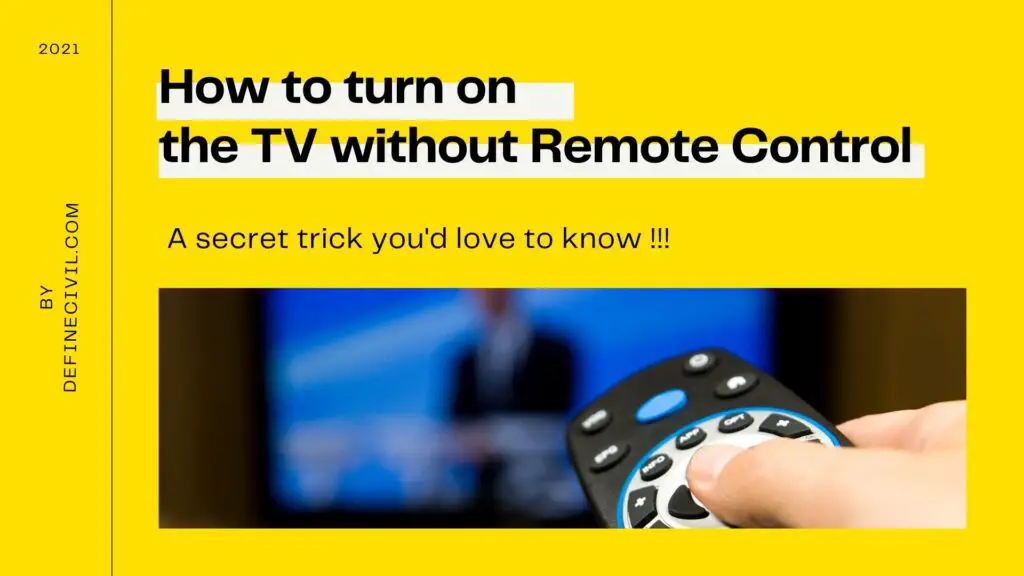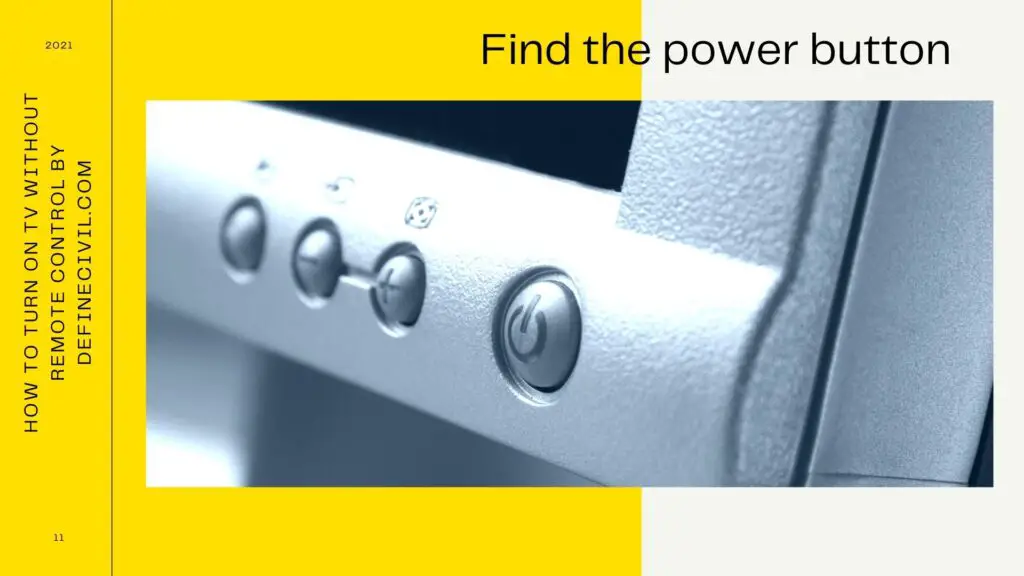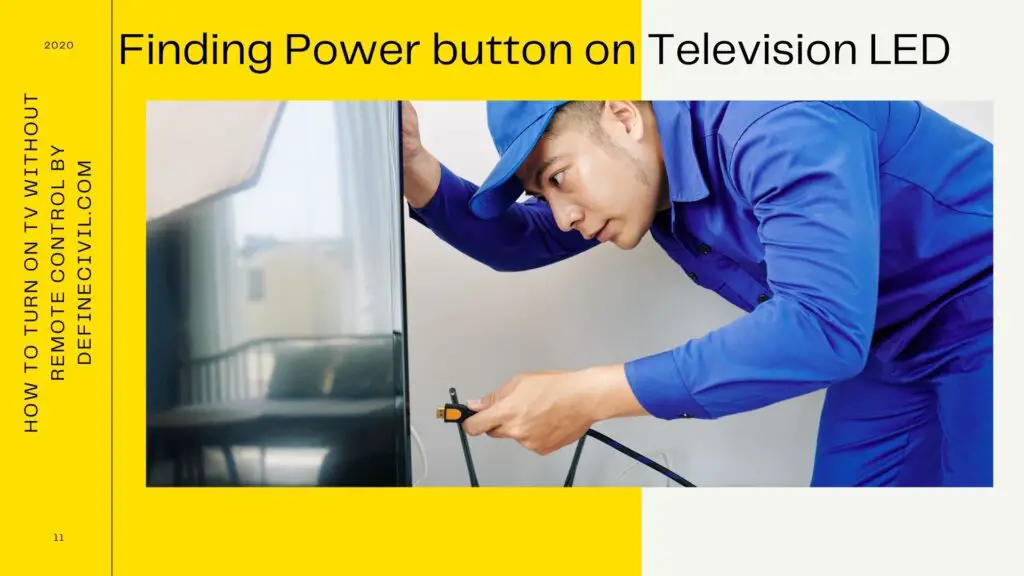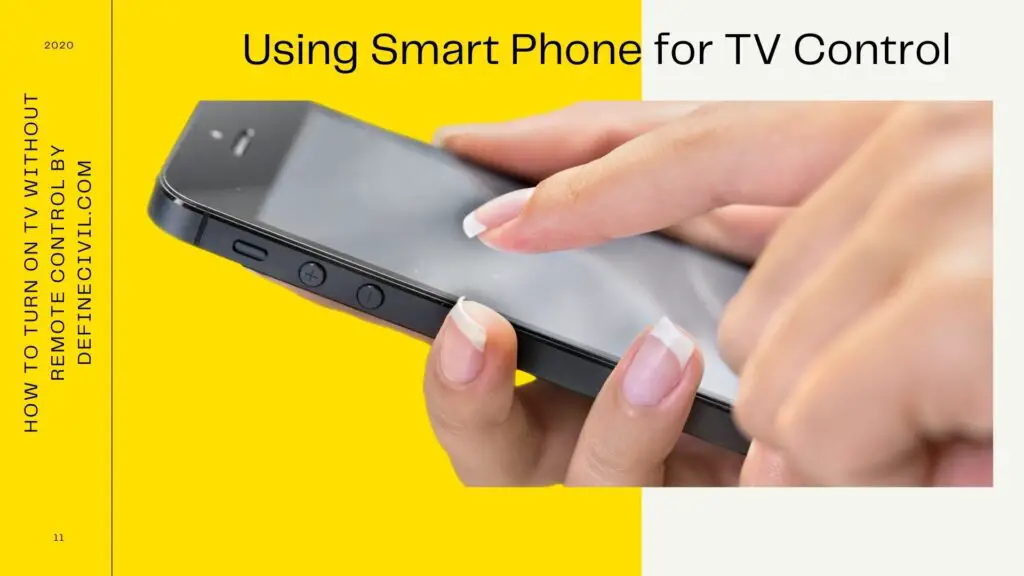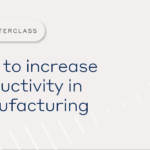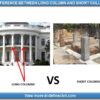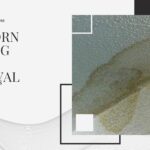Have you misplaced the TV remote control for the hundredth time in the living room? Is there a button on the original Smart TV remote control that no longer functions? Whatever problem you have with your remote control, you can now rapidly solve it with several apps that work with almost any TV on the market. Don’t worry; most TVs have buttons.
Let’s see how to turn on TV without remote control.
Consider the regular Smart TV options, as well as remote control through a smartphone.
How to Turn On TV without Remote Control?
So, how to turn on TV without remote control? The power button (joystick) is usually found just beneath the screen, on the middle, right, or left side. Push and hold the button for one second to turn on your TV once you’ve found it. Use the same control to turn off your television.
There are, still, various ways to turn on your television without using a remote control. Continue reading this article to learn about all of the options.
Features of Televisions
A push-button is found on almost every television. As a result, you can turn on and off the TV without using a remote control, as well as adjust the sound and change the channels. The only issue that can arise is when your TV channels are streamed through the STB. Keep in mind that some adjustments need the use of different remote control.
If the receiver’s remote control stops working, you’ll have to either buy a new one or send the old one back to be repaired. You can use the antenna to tune the main channels without needing a prefix at the replacement time. Then you may use the TV buttons to change channels.
The buttons on the TV are in a different location. They could be on the side panel or below the display. Most people don’t even see these buttons since they are so tiny.
For Philips and Toshiba TVs, the keys are usually found on the front panel’s left side. Manual control correct settings are available on some TV models, such as Panasonic and Bravia. The keys are most commonly found on the rear panel of Samsung, Sony, and LG phones. The buttons on CRT televisions are visible to the naked eye. They’re hidden beneath the screen.
What Kinds of Things Can You Do With Buttons?
Using the primary keys makes it simple to turn on/off the TV, adjust the volume, change channels, and enter settings. The only time you’ll need a second remote control is when you’re switching and controlling the receiver.
It’s simple to learn how to change stations and control the volume. These steps can be used to turn on the AV mode on your TV without using the remote control:
- Hit the Menu button or ON Power to access the main menu. It is entirely dependent on the television model.
- On the screen, there will be a list of television settings. The buttons can be used to adjust the volume up and down.
- Using the channel switching keys on your TV, select the desired segment.
- Confirm your actions after you’ve set each parameter on your TV.
In most cases, complete instructions for a given TV model are included in the device’s passport. You can also read it on the official website of the manufacturer.
What Can You Do If You Don’t Have Remote Control?
The same approach as mentioned before is used to set up any parameters without using a remote control. On all TVs, the following main options are available:
- Channel tuning and search
It can be done either automatically or manually. After you’ve finished, make sure to confirm and save your changes.
- Set the brightness and contrast
The volume buttons can be used to move the slider in this area.
- Choosing a source
Frequency of broadcast and other technical factors.
Important! You must save the actions after each setting by using the “OK” button. If you don’t do this, all of the parameters you’ve entered will be lost when you quit the menu.
See Also: Wood Mites – How to get rid of wood mites? Types – Sizes – Home Remedies
Set Up Your System Remotely Using Your Smartphone
Smart TVs have Internet access. They outperform plasma and LCD panels. They can also be managed using a smartphone app.
Other “remote control alternatives” exist, but TV Remote is the most popular. It works with all modern TVs. And it’s easy to download via AppStore or Google Play. After installing the app, sync it with your Smart TV.
This can be accomplished in one of three ways:
- Wi-Fi
- Bluetooth
- IR port
There are no wired options. And their choice is influenced by the television and mobile phone models.
The TV Remote app’s features are as follows:
You may use the Smart TV Remote app to set up your Samsung TV without using a remote control. Any Smart TV manufacturer can also use it. It’s also simple to use the technology screen to change stations, play movies from a DVD player, install new applications, and even access social media.
In reality, the application transforms into a full-featured and much more functional remote control. It takes less than a minute to set up.
To synchronize, you’ll need:
- Start the app.
- Your phone must be linked to your TV – choose the TV brand from the screen as an access point.
- Wait for automatic synchronization.
The smartphone will transform into a multipurpose remote control after following these simple instructions.
Setup Examples for Samsung, LG, and Supra TVs without a Remote
To set up a TV without remote control, you must be familiar with its features. When the remote control fails, this will help you learn manual control faster.
-
Samsung TV:
The features of a television vary by model. Instructions for turning on a Samsung TV without a remote vary per model. Here are a few:
- Look for a control panel. A decorative strip often hides it. First, find it and lightly press it. Then the equipment’s controls will be available.
- The central panel is generally under the TV. Except for the Power button, most keys on the latest versions are touch.
- That is the joystick. Change the lever in the menu settings.
- There’s a remote app and Samsung TV for mobile control. The application interface resembles the remote control buttons for easy navigation.
Using the method mentioned above, TV can be controlled without a remote. Another approach is to go to the manufacturer’s website and search up the specific TV instructions. It’s easy to find the panel or sticker on your TV. It’s generally on the back.
-
LG Control Feature
Any LG TV model may be started or stopped without a remote. This option was made for missing, broken, or dead remotes.
TV keys include Power, Menu, OK, +/->, and +/->. The AV button appears alone on occasion. Without remote control, it is necessary to manually switch the broadcast to a DVD player or other external device.
If you want to control your TV with your smartphone, there is an LG TV Remote app. Models after 2012 are developed. They require a Wi-Fi or Ethernet Internet connection to work.
-
Supra TV No Remote
Supra TVs have buttons on the back. The extra equipment connectors are situated where the extra equipment connectors are. To switch on the TV without a remote, follow these steps:
- Press power to run. Use the menu to get to the settings menu. There’s also volume and channel control.
- You can work remotely using a smartphone app.
Also Read: Tie Down Anchors for Mobile Homes – Types – Installation
Conclusion
Now, do you know how to turn on TV without remote control? The apps indicated above are often more handy and interactive than using an actual remote control, even if the original remote control is lost or malfunctions. If we have an older TV, we can use the classic universal infrared remote controls, easy to set up and use.